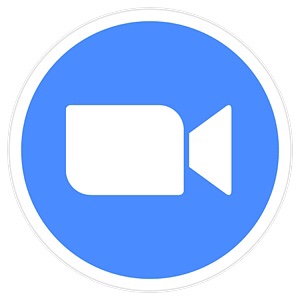Hi Net Neighbors!
Today I’m back with another Quick Tip, this time surrounding video chat and your battery. With more and more of us going virtual for our meetings and gatherings it’s more important than ever to understand how these activities can impact your battery life. The great news is that there isn’t much required to get the most bang for your buck.
First things first, the easiest way to not burn through your battery is to plug your device in. That’s it. Now I know it’s not always an option, maybe you’re in the wrong place or there are no safe plugs. Just don’t forget this option though, it can save a lot of headaches.
Next, it’s time to dive into your device’s general settings. Nothing extravagant, just the items you might have access to with a swipe up or down. In those quick settings there is often a slider for your screen brightness. Just turning the brightness down a little can save a lot of power. Also, the greatest thing about the brightness trick is that it doesn’t change what others see of you.
Another great way to save power is by changing the network you’re on. Did you know that Wi-Fi uses a lot less power than mobile data? Think about it, Wi-Fi usually extends just past the edge of a building whereas mobile data can talk to a tower blocks or miles away. It’s the difference between talking and shouting. So if you’re going to be doing a lot of talking use Wi-Fi. Not only is it energy efficient, it’s cheaper!
That’s it for this Quick Tip. It’s a little longer than the last but it’s good information. Give what I’ve said a try and see if you notice any change. I’ll see you next time.
Until then, have fun, find adventure, and stay safe.