Hi Net Neighbors! I want to apologize, I had some car trouble and it completely wrecked my schedule. I’ll try to have a post up soon.
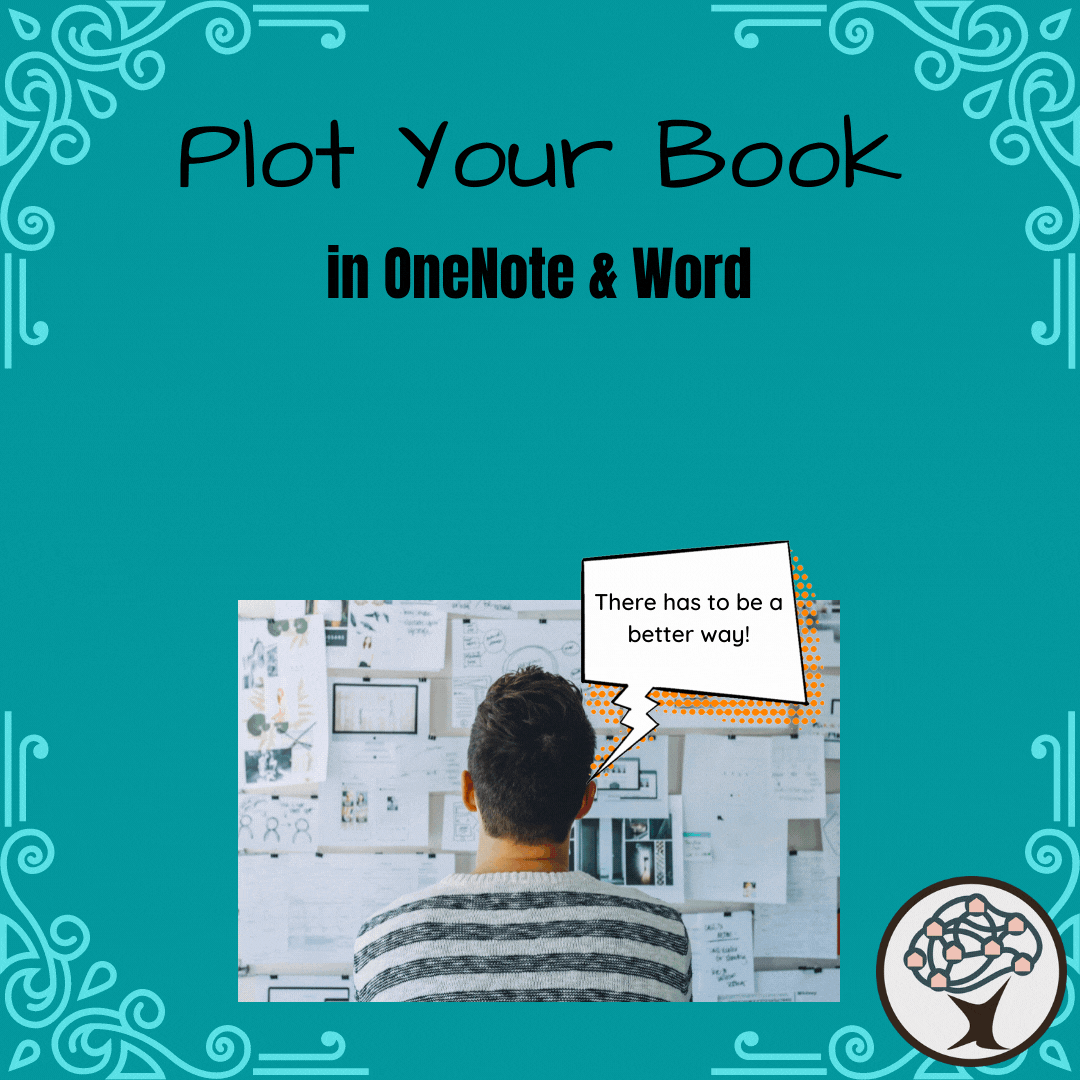
By John Carter
Hi Net Neighbors! Welcome back to Tech Tuesday, where we talk about the issues that interest you. As promised, this week we are going to look at the National Novel Writing Month, NaNoWriMo, which encourages people to write a novel in a month. And while I know it may sound crazy to some, there are a great many people out there who are already three thousand words into their work. But let’s say you don’t know where to start. Maybe you have an idea but the thought of getting it onto paper feels impossible. If you find yourself in these categories, then I have some tools for you that can help. Because sometimes the hardest part of the story is getting it plotted out.
Now today I am going to focus on two programs in particular, Microsoft’s OneNote and Word. I will give some alternatives, but these have two key factors leading to my suggestion. Factor one, be it business, personal, or through an education institution, nearly everyone has access to Microsoft Office. This large-scale access to the product means there are many resources online from which you can pull. Factor two, no matter the ecosystem or platform, if you have a connection to the internet you have the ability to use OneNote absolutely free. But before we get there, there is one pre-requisite we need to discuss, a Microsoft Account.
I’m not paying for Microsoft!
And I didn’t say you had to. Remember, whenever possible I try to find a low cost, high-use option for you. Microsoft, following Google’s model, has made online versions of its software available for free. All you have to do is go to Outlook.com and make yourself a free email account. From there you have access to Word, Excel, PowerPoint, and OneNote. Granted, if you want the pro options you will need to pay Microsoft at some point, or get your hands on Word through the other channels.
Word? What About OneNote?
Good eye. In order to bring its products to the widest market, Microsoft has made all versions of the OneNote product absolutely free. This means you can download the desktop version, the Windows 10 app, and the phone apps. And, because of your Microsoft Account, you also have OneDrive. Only 5GB of storage but for a book that is more than enough. So let’s get started with OneNote for the Web.
OneNote

Figure 1 – OneNote for the Web
So here we have an image of OneNote in your browser. Not too bad, eh? If you are familiar with any Office Product from the last eleven years this should look similar though different. In OneNote our central digital object is the Notebook. Picture what that means to you, that’s basically what you can make your Notebook into. I use OneNote for so many things but where I get the most use is in writing.
As you can see in the picture above, I have broken the Notebook into smaller sections. That is something I love about OneNote, all the levels of control and organization. Now for this Notebook, I have a section for the Book and within that section I have the book itself split into smaller pages. Each page uses one of the Header Styles which will make transferring it into Word a great deal easier.
Now OneNote can be used no matter how you like to plot out a book. Want to start at the beginning of it all and work your way to the end? Have at it. My advice is to break your text up into different pages. I like to break it at the scene level. I create a new page, title it something that makes sense (Don’t Forget to use Heading Styles!), then in the body of the page start typing.
As you begin typing, you will notice your text is placed into little containers. Think of them as sticky notes on a cork board. And they can be moved around just as easily. But I prefer to stay with one sticky note per page, even if it becomes a note that is three pages long.
The reason why you should stay with one scene per page is a simple one, in One Note you can move pages. In our image above, if you feel like Act 2, as you’ve written it, needs to move ahead of Act 1 you don’t need to worry about cutting and pasting. Instead you can just grab the page name and move it wherever you want in the order.
Also in this notebook are pages for Characters, World Building, Research and if you need more you can just add it. But the real key is that all your information is going with you. This is especially true if you use the OneNote app for iOS or Android. You can access your content from the app and update while on the go. Have a scene that needs to be written but no sure where it goes? Make a page, title it up with those Heading Styles, just stick it in its own area called “Cool Scenes”.
Why do you keep mentioning Heading Styles?!
Because they are powerful tools and because in Microsoft Office, they are more powerful than you can possibly imagine. Yes, that was a Star Wars reference. Let’s take a look at Microsoft Word.
Microsoft Word

Figure 2 – Word Desktop
If OneNote is a little esoteric for you, Word is always an option. Here in Word you can write your whole document, from start to finish. We’ll cover the finish next time but for now we can look at how to start it.
As you can see, I have made a quick Word document in a similar style as the OneNote Notebook I created, only this time it looks more like what you are probably used to. If you look, you will see that I have used Heading Styles for each of the parts in the book. Now you may notice that some of the content on the Left is indented compared to the rest. This is because I used the Heading 2 Style for those parts rather than the Heading 1. And if you look really close you can see a little black triangle next to the Book Work Heading, clicking this will allow you to collapse all the content inside.
Because of this, you can be writing a long novel but only see the part of the story you are working on. Everything else is hidden for the moment, ready for you to reopen it at a moment’s notice.
And let’s say you would prefer to organize your Book Work area with the order of Characters, Research, World Building. If you have not been using Heading Styles you may be preparing yourself to copy and paste the content. Instead, all you need to do is grab the appropriate heading, let’s say Characters, and drag it to where you want it. Because of Heading Styles, the computer will automatically move everything between that line and the next with the same Heading Style Level. If you have all your scenes using a Heading 2, 3, or 4 Style then you can just move the epic scene you wrote three weeks ago into it’s proper place, all without missing a period.
Of the major desktop publishing platforms I checked, Apple Pages, Google Docs, and Microsoft Word, Word was the only one I was able to do this with. Though, to be clear, only the paid desktop version can do this. Which is why I mentioned OneNote earlier.
What if I don’t want to use those?
Then you don’t have to. I just mention these because I use the heck out of them and can quickly make them do what I need.
If you would rather something not in the Microsoft Wheelhouse then I would recommend Scrivener. It does most, if not all that I mentioned today. And it has its own tricks that make it a compelling option. I personally do not use it only because I came upon it so much later in my writing. But I have been curious and might try it out, if only to give you all a better review down the line.
Anything else?
Certainly. There are as many ways to write a book as there are stars along the Hollywood Walk of Fame, maybe more. For today though, we are done. Stay tuned for next week where I show you how you can take your prose and get it into a format ready for e-publishing.
Until then, have fun, find adventure, and stay safe!

By John Carter
Hi Net Neighbors! Welcome back to Tech Tuesday where we take deep dives into the technology surrounding us. This week we wrap up our Arttober series with the most well known of the Digital Arts; 3D Art. 3D Art has been around for a long time. Much longer than many of you may realize. The Last Starfighter, a movie from 1984 had 27 minutes worth of 3D effects. These days many movies and television programs use 3D Art to supplement, or wholly replace locations. The sort of films which were once completed using super computers are now being made by people in their homes using equipment and programs within reach of most. So let’s take a look at a few options out there.
What is 3D Art?
Although the primary use case for 3D is movies and video games, 3D Art is more than just making Yoda flip across the screen. Many 3D Artists use their media to create works of sculpture or still images of breathtaking complexity. In fact, one of the artists I follow on Youtube, Grant Abbitt, has a contest this month to see who can make the best 3D Halloween scene. Other artists engage in similar competitions. Most of my own work in 3D Art has been more sculptural focused with the end point of them being 3D printing the pieces. That’s right. Just as you can print digital photos and vector logos, you can also print your 3D pieces, if you do it correctly. For today I will not be going in depth into the 3D Art to print pipeline because it is a long one. However, if you are interested in that I would be happy to talk about it in the future.
Okay then, what can I use to do 3D Art?
Depending on the level of complexity to your art, you will need anything from an iPhone to a multi-grand computer.
Wait, what?
Unlike Raster or Vector based art, 3D Art can require a great deal of horsepower to properly handle. Big name studios such as ILM and Pixar need whole rooms of computers running at high speed to make their art. Thankfully you won’t need a super computer for most things. For starters, there are companies now where you can hand them your files and they will do the final render.
Hang on, you mentioned that before. What does Render mean?
Good question. When you watch the newest Pixar film what you are seeing is a final product. If you have the time, I would suggest you pause one of their films and take a good look at it. The water, the way light reflects off surfaces, hair, everything you are seeing requires an insane amount of math to calculate. When an artist is making their movie they are not working with the final, detailed, product. Instead, they are working with much simpler objects. A mass of red curls in the final movie might be represented in on the artist’s side by four or five lines the artist can position.
With their lines in position, the artist can tell the computer to render the scene. As the artist gets up to get their beverage of choice, the computer is working through all the calculations to transform those lines into the hair you gawk at in the theater. There is not enough processing power to actively position all that hair a strand at a time. At least not yet.
Aside from expensive computers, what else might I need?
Well, you don’t need super expensive computers. Like I said, some of this you can do on an iPhone. And there are people who make amazing static pieces on their computer. After all, a static object is not quite as hard to handle as a moving one. Still, many average computers will run the program I am about to talk up and the great thing is it is absolutely free.
Free?
Yes, free. And if you know me then you know that free doesn’t mean bad. Today’s program is called Blender. It is a powerful, amazing piece of work made by scores of people and dedicated to being forever free. From humble origins, Blender has become a major player in the 3D space. In fact, it has been competing with several products in the space whose prices start in the high hundreds and quickly rise from there. Blender has reached such prominence that companies such as Adobe, Apple, Microsoft, Facebook, and more have pledged money to its development.
Why? It’s free. I thought these people wanted to make money.
Because Blender is a one stop shop for all your 3D modeling needs. Many programs require you to move files to other programs once you reach certain stages. With Blender though you can make a movie from start to finish all in one program. The Microsoft’s and Apples of the world want to support a product such as Blender because their customers support it. And, if you have a powerful, free, product at your fingertips you can make your own videos without needing expensive products.
How easy is it to use?
That’s the downside, it isn’t easy. At least not on it’s surface. Because Blender can be used for the entire movie making workflow you can very easily be overwhelmed with all the options thrown at you. Thankfully the Blender team has realized this and in recent updates they have made it easier with tabs at the screen top for its different modes. If you want to sculpt, push the sculpt tab and other user interface elements will go away.
Even with this, there are a lot of buttons so I recommend you watch YouTube tutorials. Grant Abbitt is a great person to look up. CG Boost is also a good source, though I would recommend watching that channel after you have gotten some work under your belt.
The great news is that, because it is free, there is no downside with trying it. And, because you can get older versions of the program on the Blender site, if your machine is a touch older you can still use it to create amazing works.
You mentioned the phone?
Yes, for Apple devices you there are several apps, Nomad Sculpt and Forger are two, which you can use on your phone or tablet. They cost a few dollars but since they are optimized for the phone they don’t require all the same processing power. Mind you, these are just sculpting apps. You can’t make a movie in them. But you could create a model in them, export to Blender, and make something even better.
Is that everything?
Not in the absolute slightest. We haven’t even reached 1 percent. But for now it’s enough. Next week I will be taking off in preparation for November and National Novel Writing Month. Come November 2nd though, expect to start learning about Ebooks, what they are and how to write them.
Until then, have fun, find adventure, and stay safe!

By John Carter
Hi Net Neighbors! Welcome to another Arttober Edition of Tech Tuesday, where we cover all the questions you have about Tech and the Digital World. This week we are continuing our Arttober work, moving away from Raster Art, which is moving pixels, and towards Vector Art. Now on the surface Vector Art can seem similar, if not identical to Raster Art. It is when we scratch the surface where we see differences crop up. Before we go into those differences though, let me give you an example of a vector object you may have seen. Do you have a favorite sports team? Regardless of where that logo is printed or displayed, somewhere it is stored as a vector object.
So what are Vector Objects?
As we covered before, a Raster Object is comprised of pixels. Pixels are limited by the sizing their parent image was created in. That is why you can only stretch a photo you’ve taken by so much before you start seeing the ‘smooth’ lines become jagged. In this way Raster Objects are true to life. Smooth objects are only smooth from our perspective. If you zoom in on a sheet of glass, you can start to see tiny grooves and roughness.
On the opposite side of the digital divide are Vector Objects. Whereas the parts of a Raster Object are collections of pixels, a Vector Object is a mathematically derived shape. Now I know many of you probably took a massive breath at the word math, but don’t worry you don’t have to know a single bit of math to work with Vectors. All the math takes place behind the scenes. You deal with Vector Objects all the time. Ever write an email, text, or document? If you have, all those letters on the screen are Vectors. Think about it for a moment. When you change the size of a letter from ten to twenty does the letter get jagged? No. They are smooth no matter the size. Because they are Vectors. If you deal with shapes in Google Docs or Microsoft Word, those are Vectors too.
Why do I want Vectors Objects though?
Are you making a logo? Do you want to be able to change the colors of an element with just a click? Or do you just want to do some art? All of these are possible when dealing with Vector Objects. Although you may not need them, logos are a perfect use case for these sorts of elements. With a logo you are generating an image that must look good on business cards, cups, hats, billboards, and airplanes. To achieve this with a Raster would require a file of positively huge proportions with regards to pixels. Meanwhile a Vector with a size of 1 inch by 1 inch, can be set to whatever size you want, and it will always look crisp and clean.
Sounds amazing! How can I get started?
As with Raster Art, there are many options available. So many, in fact, that were I to list them all I would be here for hours, and you would be very bored. Therefore, we are going to take a similar path to our prior lesson and focus on a handful of options and let you go from there. Along those lines, we are going to look at one paid, Affinity Design, and one free option, Inkscape. I have personally used both and find them excellent resources.
Affinity Design
If you are joining us from last week, you are sure to recognize the name Affinity. I wrote at length about Affinity Photo. Well Affinity Designer, also from Serif, is that company’s answer to Adobe’s Illustrator. Adobe is a massive competitor in the space and most people are playing catch up. This is especially true for Designer where there are several features that are just not there. However, these are not game breaking features. I would, instead, mark them as quality-of-life items. You can certainly get by without them and a great many people do, especially when you consider how Affinity is a one-time cost while Adobe is a subscription.
Designer has robust tools for handling a great many vector objects, the limits of which are dictated by the capabilities of your computer. You can take simple shapes such as squares, circles, and triangles and use them as building blocks for more complex objects. By arranging a circle next to a square, you can use the former as a cutting tool to take a semi-circular chunk out of the latter.
Within, though not limited to, Design, is a Pen Tool which allows you to create your own custom shapes and paths. Paths can be simple lines, but they can also be used as the basis for a Vector Brush. Vector Brushes allow you to create textured effects across the path’s length. So what started as a simple line can become a series of spots on the side of a jaguar.
Now where Designer really rises above the pack in its ability to use Raster brushes in Vector objects. With this, artists can create complex Vector images and then shade within each shape with the subtle granularity one may find in a traditional painting. A good place for something like this is in children’s books where I have seen it used to great effect.
Cost
Everything I have said about the cost of Affinity Photo is true in Design. Designer is paid product with a desktop cost of fifty dollars and an iOS version costing twenty-two dollars. For that cost though, you will have access to Designer through the entire 1.0 development cycle. Meaning that so long as the number is 1.something you will get those updates for free. You will also have access to your old versions of the product, so if an update to Designer does not work on your computer you can still use an older edition.
Ease of use
If you are familiar with using shapes in Microsoft Office or other Desktop Publishing Products then you will have a leg up here in Affinity Designer. There are plenty of tutorials online for you to access, though not as many as Adobe Illustrator. The good news there is that since many of the tools are the same you can use guides from one to play in the other.
Now in the Affinity Photo section from last week I said I wished I had interacted with the iPad version first. This week, I am going against that point. With Designer I find the ability to use a mouse far more useful than a pen input. Now if I was going to utilize the Raster Brushes as I mentioned earlier, I would certainly prefer a pen. Either way, Designer is a powerful tool regardless of the path you take.
Alternatives
As I have mentioned a few times, there are a few alternatives out there with the biggest being Adobe Illustrator. But since the cost of entry is so high, and your computer may not run it depending on the age of your machine, I recommend some alternatives. One is a possibility you may not have thought of before, Microsoft PowerPoint. Yes, you heard me, PowerPoint. With recent updates they have included many of the same tools with regards to editing and combining shapes as you may expect to find in other, higher-profile, programs. To get the most you are going to want to have Microsoft PowerPoint 2016 or later. You may already have that through your college, school, or other means but if you don’t there are still powerful alternatives for you.
My go-to one-hundred percent free alternative to Affinity Designer is a program called Inkscape. After playing with PowerPoint for a bit, Inkscape is where I went next. It is an amazing tool with pro-style features joined to a price point which is available to all. With recent updates Inkscape has become even better, giving the program a graphic overhaul to bring it more in line with what designers expect from a Vector Program. The only real downside is that there is no mobile version, making this a strictly desktop toy. Still, it is a great program, and I cannot heap enough praise on it.
Anything else?
As with anything art related, the amount of words one could expend on this topic is nearly infinite. Like last week, my intention was not to be wholly comprehensive but to instead expand your knowledge and point you in new directions. Vector Art can be a very rewarding endeavor and if that sounds like something you may be interested in then I suggest you take a look. Stay tuned for next week when we will be looking at the third part of our Arttober Series, 3D Art.
Until then, have fun, find adventure, and stay safe!
By John Carter
Hi Net Neighbors! Welcome to Tech Tuesday, where we talk about the tech issues and ideas affecting you. This week we are starting off a new series for something I am calling Arttober. In the vein of Inktober, which if you have not heard of it is a ‘challenge’ where people draw images with ink each day of October, Arttober is our opportunity to discuss some options for art in the digital sphere. Now you may be thinking that you can’t create art in a computer and if you are I would like to direct you to nearly every movie made in the last twenty years. More and more, studios are shying away from filming at scenic vistas and are moving to building those locales in the computer. Given this, let’s take a look at digital art, specifically Raster Art.
Wait a second. If a place really exists, why not film there?
Good question. Let’s think about it for a second. A film shoot doesn’t just require a director, camera person, and the three actors in a scene. There are costumers, make-up people, set designers, prop people, runners, and so, so many more just to handle a single scene. Now imagine moving all those people half-way across the planet to film what will be a thirty-second shot in the final film. Now imagine doing it in an era where four weeks are eaten up via quarantine. That thirty-second shot has suddenly become very expensive and very time consuming.
But let’s say that you build your location in a computer though. You can do your filming, potentially, in your garage in front of a green screen. Then, with some digital work the green can be removed, and your actors are suddenly in a German castle, or the Australian Outback, or even at the top of Olympus Mons on Mars.
Okay, okay, I’m sold. So, what is Raster Art?
A Raster image is any image comprised of Pixels. Every photo you take with your phone is a Raster image and editing those images, even if you are just correcting some color in your camera app, makes you a Raster Artist. Yet, when we talk about Raster Artists what we are usually referring to are what you may call Digital Painters. Using one, or many, different programs and apps, Digital Painters can create images as vibrant and lifelike as any ‘Traditional’ Artist.
Now, before you go diving headlong into the Digital Painting space, it is good to know what your options are. So let’s take a look. Today we are going to look at two programs, Affinity Photo and Procreate.
Affinity Photo
Created by a British company called Serif, Affinity Photo is their version of Photoshop. As such it is feature rich with all the tools you could need to create awesome works of digital art. Photo editing is available, giving you the ability to balance lighting, alter colors, remove blemishes and more. Brushes, a concept common to all Raster programs, can be imported from Photoshop and other programs. So if you have Photoshop at work but don’t want to pay Photoshop prices at home, this is a viable option.
Cost
I am not going to lie to you, Affinity does cost money. If you want the full desktop experience then you are going to shell out northwards of fifty dollars. That being said, compared with Photoshop, which is twenty a month for as long as you want to use it, that price is nothing. The price is a one-time deal, giving you access to the product for life within that major release. For clarification, right now the product has recently released version 1.10. Any version within the 1.0 version cycle will be available to you with that one-time purchase. If, in a year, they release a version 2.0 then you would need to pay for that but you would still have free, unlimited access to the full breadth of 1.0.
You may have noticed that I have listed multiple versions of Affinity Photo. If you, for whatever reason, wanted it on a Windows computer and a MacBook then you would need to pay for a license for both. Thankfully Serif has sales throughout the year when you can snag it for ten to twenty dollars less.
Now, unlike many of the options we listed above, Affinity Photo is available for your iPad as well. The interface is different on the iPad but so is the price. Twenty-two dollars is much better than fifty-plus, and you get updates for free.
Ease of Use
Affinity Photo is not the sort of program you can just pick up and use with ease. There are tons of buttons everywhere and there are loads of functionality. My advice is to head to YouTube and do some searches. At the end of this document I will include some links to YouTube Channels I like and have used. Additionally, if you are just getting started with Affinity Photo, my next piece of advice is to choose a version, Desktop or Mobile. The interfaces are different and trying to learn both at once is only going to lead to more headaches.
I will say this, knowing what I know now, if you have an iPad and a desktop and are on the fence, I would say you probably want to learn the iPad version. Not because it is easier, or harder, because it isn’t. No, the iPad allows you to use a stylus on the screen meaning you can paint the same way you would draw in the ‘real’ world. To achieve this same effect in a desktop environment you would need to purchase a separate accessory which could cost between thirty and three-thousand dollars depending on a host of factors we will not get into. Now if you have a MacBook and an iPad you can use the Sidecar function to achieve the same. We won’t go further into that though.
Alternatives
While there are many alternatives on the market, the two you will most commonly find are Photoshop and GIMP. Photoshop, well there isn’t much to say there. It is THE name in the photo editing space. So ubiquitous is it that the noun has also become a verb. Any image that has been altered is said to have been photoshopped, regardless of the program in which the editing occurred. As I said earlier, Photoshop costs twenty dollars a month, though for that you gain access to both the desktop and iPad versions.
GIMP, short for GNU Image Manipulation Program, is a 100% free alternative to Photoshop and Affinity Photo. In terms of average use, they are about par, though the costlier ones of course have more bells and whistles. There is no tablet version of GIMP, meaning you are stuck with a desktop experience. That being said, it is a good product and I have used it to touch up family photos and do some digital painting of my own. Because both Photoshop and GIMP have been around for ages there are tons of tutorials on both.
Procreate
Sigh, another poorly named product. But once you set aside the name, Procreate is an amazing product. Coming in versions for both the iPhone and iPad, this is pretty much the go-to product in the mobile digital painting space. It can import brushes from Photoshop and Affinity Photo, allowing you to make great use of those assets. But do not mistake Procreate for just another photo editor. It is wholly an art program. I have done quite a few pieces in it, mimicking a painterly style and a more ink/marker approach. With the use of layers, masking, and brushes there is no end to what you can do. I have included a link at the bottom where you can go and see some art made in this amazing product.
Although I do not use it, one feature I find particularly amazing is the record feature. By default, the app is recording all the work you do as a video so you can go back and observe your process in high speed or share it as a YouTube video of your own.
What I do like is that there are options for my iPhone and iPad. In case you are wondering, yes you can do amazing pieces with only your finger on the iPhone. I wouldn’t call my own works amazing by any stretch of the imagination but the tool kit at your literal fingertips cannot be denied. Meanwhile on the iPad you can make use of the Apple pencil to great effect.
Cost
Depending on whether you want the iPad or iPhone version, Procreate is going to set you back ten or five dollars respectively. For such a powerful product that isn’t a bad price and I have both.
Alternatives
For a more universal option, there is Sketchbook from Autodesk. It works on both iOS and Android and I recommend it so highly that it was the app I downloaded to my child’s Android tablet. There are tons of brush settings and a robust color library. Layers, masking, and other features are also available.
On the desktop in the painting space there is Krita. Krita is absolutely free, though donations are a possibility. It has an amazing brush engine allowing for oil, watercolor, and pastel effects. And just like in Procreate, you can animate in Krita. On this point in particular Krita is the clear winner, since you can do movie-level animation with it rather than the shorter videos in Procreate.
Wow, that was a lot of information. Anything else?
On Raster Art alone I could write books. I haven’t even scratched the surface with this article. That’s okay though. Sometimes a topic will be too big, even for us. But what I am really hoping from this series is that you gain some inspiration to branch out and try these options on your own. I personally find Digital Art very freeing for the very fact that any error on the canvas can be fixed with a simple undo. Plus, given that the only expense is a few dollars for an app versus all the money you could spend on paint, ink, or whatever other media you want, even if you were to throw in an iPad it wouldn’t be as much.
Before you jump that deep though, I encourage you to try the free options.
Next time we are going to discuss Art’s more mathematical side with Vector Art.
Until then, have fun, find adventure, and stay safe.
Links
Logos By Nick – https://www.youtube.com/c/LogosByNick great source for GIMP tutorials
Design Made Simple – https://www.youtube.com/channel/UC9OV3PevmfZt1k1jQDzWm0A
Make it Mobile – https://www.youtube.com/channel/UCe7cPBY4S6XMQZQsf2eC_5w
Procreate Folio – https://folio.procreate.art/showcase – no tutorials but examples of what you can accomplish. Truly inspiring.
Art with Flow – https://www.youtube.com/c/ArtwithFlo/videos – great source for Procreate Tutorials
By John Carter
Hi Net Neighbors! Mr. John here with some exciting news!
While there won’t be a standard Tech Tuesday this week, it’s because we’re gearing up for a brand new series next month called Artober. Inspired by Inktober, Artober will be a look at some low cost / free programs/apps which will allow you to expand your art into the digital realm.
Every week we’ll look at another type of digital art and what sort of tools you can use to bring your imagination to life.
Until then, have fun, find adventure, and stay safe.
By John Carter
Hi Net Neighbors! Welcome to Tech Tuesday, where we take deep dives into the issues plaguing you. This week we conclude our Basic Computer Troubleshooting series with a common issue…
My Computer Has a Virus
We come to it at last, THE fear of the digital era. Some of you may be wondering why I have saved this for last. After all, aren’t all computer problems viruses? Well, as you have seen from the other entries in this series, viruses are not the only source of your digital woes.
In fact, the presence of this topic at the end of the Basic Computer Troubleshooting series is a calculated choice on my part. I wanted you to consider other options before jumping at the virus answer because it’s too easy. It has to be a virus, right? I mean, it can’t be the fact that my computer is fifteen years old, has never been cleaned, is running a hideously out of date operating system, and is on a dial-up modem. It can’t be any of that, it must be a virus. And in case you are thinking I am being hyperbolic, these, or variations of these, are things I have heard before.
By placing this at the end I have demonstrated a concept known as Occam’s Razor. Put simply, Occam’s Razor says the most logical solution tends to be the correct one. What is more logical, a group of your neighbors have gotten together and hacked your machine to make it shut down, or that the loud whirring sound your computer is making is due to a faulty cooling fan that is not properly cooling your processor causing it to shut down?
So the first thing I am going to ask you about your computer, especially if you tell me you have a virus, is, “What are the symptoms?”
What are your computer’s symptoms?
Could the problem be anything I have written about in these last few posts? If so, then try those solutions first then come back.
Tried it? Good! Welcome back.
The bad news is—assuming you did as I asked, and you legally have to because you pinkie promised—you probably have a virus or some malware.
Now for the good news, this is usually easily treatable.
Do you have an antivirus and antimalware program installed?
Now for some more good news, if you have a Windows 10 machine then you already have a decently reviewed antivirus in the form of Windows Defender. The program is usually updated on a weekly schedule alongside your other system updates. According to several review websites, Windows Defender is just as good at detecting and removing viruses as paid software. Plus, it doesn’t have annoying popups asking for money.
If you do not have Windows 10 or would prefer something better regarded by the tech community, then Avast antivirus (www.avast.com) is a good alternative. It does a decent job of securing your computer and has decent scores on most third-party testing sites.
The big problems with Avast are:
- It asks for money…a lot
- It has a lot of security pop ups that can be annoying or terrifying depending on your computer comfort
- If you are not paying attention it will install Google Chrome on your computer. Let’s address these in turn.
It wants my money?
Well the consequence of living in our modern society is that most things want your money. The good news is that you do not have to give Avast a single red cent. Those pop-ups asking for money are their way on trying to sell you more advanced features for a one-time or monthly fee. I would not worry about them. Just ignore them and move on with your life.
It’s saying my Wi-Fi is unsecured, what do I do?!
Many of the warnings Avast, and other similar programs, will give you are things your friends and family might have been saying for years; only Avast has an alarm bell. Things such as, “You are connecting to an unsecure Wi-Fi,” can sound terrifying. All it means though is the Wi-Fi you are connecting to does not require a password. These networks are not bad, they are just the sorts of places where you shouldn’t be accessing your personal information. Think of it this way. A room of people isn’t bad, but you wouldn’t want to start screaming your credit card information. The same is true for unsecure Wi-Fi. If you’re unsure about a particular warning, then google it.
Why is it installing Google Chrome?
This is a common tactic many pieces of software employ. Honestly, it’s annoying and I do not like the practice. However, it is good if only as a benign reminder. Many pieces of malware can be installed by a reputable program simply because you are not paying attention. Instead of just clicking the next button until something installs, read the various screens that appear. By reading these you can prevent malware from downloading and ensure you get the best experience from your software.
Wait, you keep mentioning malware, what’s that?
Malware is the thing you should be worried about when you are fretting over viruses. In fact, as we discussed on a previous Tech Tuesday, viruses are malware. Trojans, Ransomware, Keyloggers, Spyware, these are all different sorts of malware and they are all something you should protect yourself against. The good news is that there are tools for that.
Depending on whether you pay for your anti-virus software, it might come with malware detection built in. Working under the assumption you aren’t though, a decent product is Malwarebytes (www.malwarebytes.com). Like Avast, it is free and does a great job of protecting you from most forms of malware. An important thing to remember is, the free version does not run automatically. You will have to run it on some schedule.
What sort of schedule, you might be asking, well that is an easy one to answer. You check based on your internet use. If you are using the internet every day, then check once a week. If you are only using the internet one to two days a week, then you can push the check back to every other week. The core of this is, the more you are potentially exposed to malware the more you should check.
Um, I just tried to go to the site you mentioned and I can’t get there…
Wait one second, how did you go to the site? Did you google the product names, or did you type in the addresses I listed earlier? If you did the first, try typing the address. If you did the second and typed it correctly then you may have a larger problem.
That doesn’t sound good.
Because it’s not. I have encountered this before, when a computer is so compromised it will allow you to go anywhere other than the places with protection. Thankfully, there are ways around this. They do, however, require some extra work on your part and, possibly, a little money. Let’s start with the money. To get your computer secure you will need a usb drive. You don’t need a big one, 16gb is more than enough. Depending on where you shop, and if you don’t already have one, a drive is going to cost you 5-25 dollars. So not a lot of money, but still some.
Once you have your drive in hand, you’re going to need a second computer. Now I know what you are thinking, if you had a second computer you wouldn’t need to worry about fixing the first. Here’s the thing, your library has computers you can use for free. Just go to a branch and use one of the computers there to download the installation files for Avast and Malwarebytes. And yes, you do want both. Then, with files in hand, you can install them in your faulty machine and clean it up. This normally works because the malware is programmed to avoid antivirus websites but not the USB port.
Heh, I have a phone. I don’t have to worry about this stuff!
Well, don’t you look proud of yourself? Sorry to say this though, you’re not as safe as you think. That’s right, phones are just as susceptible to viruses as computers, perhaps more so. There are many apps out there whose sole purpose is to get a virus onto your phone. Those pictures you downloaded, they might have a virus too. My recommendation is to download the Avast and Malwarebytes apps from your phone’s app store and run them. They will help keep you safe.
Of course, if you have an iPhone you don’t really have to worry about this for the moment.
I don’t go to those sites, why should I worry?
By ‘those’ sites do you mean Yahoo, your local news’ site, or basically anywhere on the internet? Because if those are the sites you mean, then I have some bad news for you. You’ve been somewhere you could get infected. Anywhere on the internet where there are pictures has the potential for infection. Pictures can have viruses stored inside them, invisible to the naked eye but present all the same. When your computer loads the picture, which includes looking at it, the virus can infect your machine. From the initial infection, the virus can execute commands to download and install more sophisticated pieces of software.
So you should always be vigilant, always protect yourself.
Hey, someone from Microsoft called saying I had a virus. What do I do?!
First of all, follow the most important rule of Tech…Don’t Panic! Secondly, that person wasn’t from Microsoft, or Apple, or whoever they said they were with. How do I know that you may ask? Well allow me to answer a question with a question. Are you paying them to call you? These companies are profit-driven institutions and are not going to call you out of the goodness of their hearts.
Now, if you have called them and they are calling you back then that is another story altogether. One we will not get into here.
But if someone calls saying you have a virus…DON’T BELIEVE THEM. They are trying to con you, either out of money or to have access to your computer. Normally though, they want both. Access and money. Many of these people who call will actually fix something in your computer, they might clean up some issues you didn’t even know you had. They do this so it seems as if they were legitimate, but the real goal was getting into your computer. Once in, it is very hard to get them out.
Anything else?
On this particular topic? Maybe. But I think I have scared you enough for one day. If you are reading this and have gone through the other Basic Computer Troubleshooting posts then congratulations on making it to the end! That’s right, this is the last post in this series. It is not, however, the last Tech Tuesday by far.
Until then, have fun, find adventure, and stay safe.
By John Carter
Hi Net Neighbors! Welcome to Tech Tuesday, where we take deep dives into the issues plaguing you. This week we continue our Basic Computer Troubleshooting series with a common issue…
My Internet is Slowing Down
It’s 7 PM. You’re settling down on your couch to relax and stream some Netflix. Then, it happens. The dreaded ring. Circling over and over, denying you your streaming goodness. You look up at the roof, curse the universe, and the stresses of the day pile up.
Why now? Why does it have to be slow now?! It was fine all day. That week you had off and did nothing but binge watch all seven seasons of Deep Space Nine? The internet was great then. So why is it slow now?
That’s a Good Question, Why is it Slow at Certain Times?
The internet is, vast. Epically, amazingly vast. It wraps around the planet a dozen times. Packets of information travel through it at the speed of light. So why does it slow down at 7 PM on Friday night?
Well I hate to tell you this, but you’re not the only person using the internet. Think of the internet, at least in how it is delivered to you, in terms of water. The vast ocean of the internet collects in local pools represented by huge data centers. These data centers are why a part of the internet ocean can ‘run dry’—perhaps due to a power outage—and the rest of the world can still have internet.
Now, when we connect to the internet we each are connecting to one of the data centers with the digital equivalent of a straw. If we are the only person using the straw then we get all the water we want whenever we want it. This state represents the maximum speed at which your internet consumption can occur. But remember, we aren’t the only ones with a straw. There are other straws. Also, some of us pay for bigger straws giving those people an advantage.
Still on this straw metaphor, imagine if half the city all decided at the same time to use their straw. The water, the data, would have to flow to multiple people at once. That’s why if, for instance, you and everyone you know stream the big game, the game can become jittery and pixelated. There are too many straws in use at the same time.
The good news is that, thanks to the unprecedented turn to work from home initiatives due to the COVID-19 crisis, Internet service providers have increased both the straws people use and the overall water pressure.
Is the problem in the home?
Sometimes the sudden slowness in your internet connection has nothing to do with your neighbors’ straws and everything to do with yours. Are you doing a lot of activities that require the internet? Because if you are that can be the culprit.
A big thing in entertainment these days is 4K movies and televisions. These are movies delivered in incredible detail and quality. If you are using a Blu-ray disc, then this isn’t a problem but if you are streaming in 4K then that may be the source of your slow connection. Your straw might not be able to handle the flow you’re trying to consume.
Video games are another possible consumer of internet speed. This is especially true if the game requires a constant internet connection. Because many gamers are also using voice chat features and play music from online sources one person can use up all the flow for a home.
Computer updates are another big drain on water flow. If you are updating your machine, which you should do, it can be a heavy load on your connection and make it so less of the water is available for the other devices in your home.
Why is my Internet Slow All the Time?
Let’s say you aren’t getting on at a ‘peak time’ when lots of people are online. Maybe it’s five A.M. Maybe it’s midnight. It doesn’t matter when you get on or how few straws others are using, your internet is always slow. For these moments there are a few options:
Have you tried resetting it?
For my frequent readers this will sound familiar. You can fix many problems, including internet slowness, by turning your devices off then back on again. This process includes your router. Your router is also a computer and it too can get confused. This is why the first thing your internet service provider will ask is, “Have you reset it?” If your device has an app, I suggest using it as the app will have diagnostic tools and a handy reset button.
What are you paying for?
Thanks to television and movies many of us have unrealistic expectations regarding the speed of the internet. Before you contact your internet service provider you need to know what you are paying for. If your contract says that you are paying for a speed of 32mbps (megabytes per second)—this is very slow—then that is the maximum size your straw will be. Most internet service providers, despite what they sell you, only guarantee half of whatever you are paying for. So, if you are finding that your speed is too slow, and you’ve reset your modem, you might need to upgrade your internet plan.
Is your internet service provider actually providing service?
Now while I just said that you may need to start paying more for internet, I do not want you to immediately jump into that hole. Before you start paying for more, make sure your internet service provider is giving you what you paid for. If your internet is continuously running slower than the 50% of what you are paying for then call them. Keep records. Keep calling and having people come out until it is fixed.
I say this from a position of experience. My own internet used to die, like clockwork, in the 7 – 8 AM bracket. I called and called. Multiple service technicians came out. They replaced every cable in my home. They put me on another node on their line at the pole. They replaced their router four times in a month. Finally, after all the headache, all the, “Have you reset it,” it turned out that there was a faulty node five miles away.
So before you pay a single cent more, make sure you are getting what you paid for.
Where is your router?
The placement of your router can be critical to how you consume the internet. In the off-chance that every device in your home connects to the router via an ethernet connection, meaning a physical wire, then the position matters less. We are going to push such notions aside for now though.
Your router has two main radio transmitters in it, what we call Wi-Fi. One, the 2.4GHz is slower than the 5GHz, the numbers being an indicator of radio frequency. To use the straw metaphor, your router is analogous to the data center and the frequency is the size of your local straw. The 2.4GHz band is slower but more universal, meaning more devices in your home are probably using it. The 5GHz band is faster and newer so your phone might jump onto it but not your printer.
The frequency also determines where you can place your router. 2.4GHz can go further in your home and is blocked by less things while 5GHz has a shorter range. Also, because we are dealing with radio frequencies, we must remember that things like brick and metal can slow or block the signal. If you are in a brick building reinforced with steel, then you might not get signal in the next room while in a wood building you could get it from the other side of the house.
Consider placing your router near where you intend to get the most use from it. If you need it strong in your office, then put it in your office. If you need it near your tv in the middle of your home, then place it there. And if you need WiFi throughout the home but your home is not cooperating then consider purchasing WiFi boosters that can pick up your router’s signal, amplify it, and broadcast to a wider area.
Or go completely crazy like I have and run Ethernet cable through your home. The cable is fairly cheap and then you never have to worry about dropped WiFi signal.
How do I Know How Fast My Internet Is?
Good question. It is hard to refute what your internet service provider is saying without some hard evidence. Thankfully it is easy to find your current internet speed. All you need to do is google ‘speed test’. When you do this, you should be presented with a button saying “RUN SPEED TEST” or “Start”. Press the button and sit back.
Once the software is done you will receive three numbers: the Ping, the Download, and the Upload. Ping is a measure of how quick information leaves your computer, travels down your straw to a data center, then returns. Usually, Ping is under a millisecond and is honestly the number I worry about the least. Download is a measure of your straw itself. The larger the number of your Download the more information is coming down your straw. When I tell you to make sure you are getting at least half of what you pay for, this is the number to look at. Upload is the measure of how much information is going up your straw to the data center. As a rule, this number will be much smaller than your Download, often by a lot. Unless you are doing something that requires you to have a high Upload number, I would not worry about it.
Anything else?
On this particular topic? Maybe. But as I have proven with these last two posts, I can talk a lot on a topic. Therefor I am ending this one here. Besides, this is the easy stuff. Anything beyond what we’ve talked about today is in other’s hands. Stay tuned for another post in this series where we discuss THE boogeyman of the digital era. Viruses.
*cue lightning bolt and spooky music*
Until then, have fun, find adventure, and stay safe.
By John Carter
Hi Net Neighbors! Welcome to Tech Tuesday, where we take deep dives into the issues plaguing you. This week we continue our Basic Computer Troubleshooting series with a common issue…
My Computer is Slowing Down
It happens to everyone. Over time your computer or phone start slowing down. Does this mean you need a new computer? Are hacktivists using your computer as part of a pyramid scheme? The answer to both is, probably not. Instead, let’s check some other possibilities:
When is it Slow?
This is a key component to all this. When is your computer at its slowest? Does it take five minutes to turn on but afterwards it runs like normal? Does it wake up fast but then is slow while you are attempting to perform a task you normally do? Or is it slowing down while you are trying something new, maybe Digital Art, 3D Rendering, or something else? Each of these has different causes and solutions. Let’s do a run down.
Is Your Computer Confused?
This is related to a problem we have discussed several times, your computer can become bogged down by internal processes and get confused. If this is the case, if you haven’t restarted your computer in weeks, or months, then try turning your computer off and then back on again. This may solve your problem until the next time. Also, remember to update your drivers and software, this can help ease your computer’s confusion.
Is Your Computer Slow to Wake Up?
When you first get a new computer, it works like a dream. You push the power button and, in a few seconds, it’s awake ready to go. Now, a few years later, you push that same button then go off and make a three-course meal in the hope that, when you are finished, your computer might be ready. This isn’t how it is supposed to be and thankfully there is a way to speed the process up. I warn you though, this will take us into places of your computer you may not normally feel comfortable going. By the way, this is a Windows only thing.
Still with me? Good.
So, click on the Windows Icon at the lower left corner of your screen. It normally looks like a cluster of four squares in two rows. This leads you to the Start Menu.
In the Start Menu type this: Task Manager. Don’t worry about where you type it, just start typing. Once you have typed Task Manager hit enter. If you are in Windows 10 your Task Manager will open.
If, at the bottom of your Task Manager, you see More Details then click on that to open the full view of your Task Manager. Along the top you should see several tabs, one of which says, Startup. Click the Startup tab.
The list that appears is known as your Startup list. Each of these programs opens when your computer does. As you install devices and software this list gets longer and longer, increasing your startup time.
Now the first thing I want you to understand about the list is this: if you don’t know what something is don’t touch it. The next thing I want you to understand is this: choosing to disable something on the list does not delete it, you are just telling the computer to not turn it on with the rest of the computer.
A good example of something you could turn off is Google Services. It goes by several names but Google is in all of them. If the only time you use anything by Google is when you open Chrome to browse the internet then you don’t need Google Services to turn on with your computer. The first time you open anything Google related that day it will activate Google Services. Just by disabling this one item you might save yourself some startup time.
Is Your Computer Slow While Doing Normal Tasks?
This happens sometimes. You open a program you’ve opened a hundred times before only this time it is painfully slow. Good news, this is pretty easy to fix too.
Have you updated the software? Even if you have done nothing to change the program but suddenly it is running slow then it might mean something else has updated and, in the process, messed your program up. My advice is to go, find your app or program online from the manufacturer and install the latest update. This often solves the problem for me.
Another possibility is that you are just doing too much at once. If you have several programs open at once it can eat up system resources. Think of your computer’s resources as a pie. There are only so many pieces at any one time. For every program you have open that is another piece taken away. Some programs are really greedy—browsers are really bad due to all the images and videos that can play—and take more pie than others. If too much of the pie is taken, then there will not be enough for your program to run at the speed it needs. Sometimes a program will, when faced with limited amounts of pie, will start trying to grab pie that doesn’t exist or is being used elsewhere. When this happens, you can reach a point of critical pie scarcity and the computer shuts down to rebuild pie reserves.
Is Your Computer Running Slow While Doing Something New?
For me this is when I really have to worry about my machine running slow. I love to try out digital art programs and 3D modeling software and some of those can take up a lot of system resources. Every piece of reputable software will post a list of the system requirements to use the product. These lists usually come in two flavors, Minimum and Preferred. If your computer’s specifications fall closer to the Minimum then it will more than likely run slower that you would want.
Depending on your computer you may be able to upgrade the RAM fairly easily, and fairly cheaply. However, if you are running into slowness problems with new software it might end up being a situation where you have to get a new machine. If you are using freeware such as Blender, GIMP, or Inkscape you can often download older versions of the software that might run better on your system.
Have You Run Out of Room?
For a long time this particular problem fell away as most commercial computers were sold with, at minimum, 256 GB hard drives. Recently though, with the advent of easy cloud storage, a lack of space on your hard has reared its head once more.
Now you may be wondering why a lack of hard drive space might make your computer run slower. Normally, when talking about computer speed, professionals will talk about RAM and Multi-Gigahertz Processors, but rarely will they mention the part a hard drive plays in the computer.
Both your RAM and Processor has a certain amount of storage used to perform tasks. Because these two parts of your computer speak extremely quickly anything stored in them can be used easily. Sometimes though they need more room than they have available and then offload non-vital information into a section of your hard drive. If your hard drive is low on storage the processor and RAM have to hold onto everything, making room where they can and slowing the whole system down.
The good news is that they recommend for your computer to have 2 GB of free space on the hard drive. Usually this is easy to achieve just by clearing out some junk documents. Just don’t forget to remove any deleted items from the Recycle Bin. Until you do, the dent you are trying to make in your storage problem won’t go away.
Is Your Computer Getting Too Hot?
Like we’ve discussed before, heat is a problem for all computer devices. In extreme cases it can make your device melt or shut down. In less extreme cases though, heat can slow down your machine. This has to do with how conductors, such as copper and gold, lose conductivity as they get hotter. A decrease in conductivity can and will lead to your device slowing down.
Now don’t throw your computer in a freezer, the frost in there is just as bad as the heat. But as we stated before, clean your device’s fans, make sure your device has plenty of air circulating around it, and be mindful of the room’s temperature. There are some who go out and buy a cooling system for their computer but I only recommend this if you are highly skilled and comfortable taking your computer apart. Most of the time just pointing a fan at it is enough.
Anything else?
On this particular topic? Not much. At least not much that can be easily solved. But that’s okay. There are still a lot of options for you to try, so give them a whirl.
Until then, have fun, find adventure, and stay safe.
By John Carter
Hi Net Neighbors! Welcome to Tech Tuesday, where we take deep dives into the issues plaguing you. This week we continue our Basic Computer Troubleshooting series with a common issue…
My Computer Keeps Restarting
You’re sitting at your computer, working on the next great American novel and it happens, your computer restarts. Oh no! You’ve just lost hours of valuable prose. Surely a virus must have stricken you!
First of all, take a breath. Most word processors save your work automatically. If you are using Word, Google Docs, or Apple Pages at most you have lost 15 minutes worth of content. Less if the system saves changes as you make them.
Secondly:
It’s Probably Not a Virus
Wait, what? But isn’t it always a virus?
Not really, viruses usually want your computer to keep working. If your computer stops working how can you spread the virus? No, when your computer keeps resetting on you there are usually reasons other than a digital cold. One in particular is especially timely given that we are now in the midst of a Florida Summer.
Your Computer is Probably Overheating
Heat is the bane of any digital device, be it a phone or computer. When these devices get too hot they are often programed to turn off in order to save itself. So, if your device keeps turning off then maybe it is getting too hot.
A way to check this is to just check around your machine. If you have a traditional tower-based desktop and you have stacked a lot of stuff on and around it, you might be blocking the airflow to your machine. Also, check the vents. If they are covered in dust, then use a vacuum cleaner. If you are really comfortable with taking apart your computer, then pull the case off and vacuum the inside. Be sure to turn your computer off before you do this though, otherwise you run the risk of shorting something out.
You can also place a fan facing the tower to force more cool air to run over it. I am doing that right now as I write this, and my computer stays well in expected ranges.
For laptop owners simply raising your computer off the desk by an inch or two can do wonders for heat removal. You can also get a stand for your laptop that has fans built into it. They tend to be inexpensive and can add years to your computer’s life.
Are You Running Updates?
As we have covered before, computers can often be fixed by shutting down and turning it back on. This is because the restart cycle has a series of tools built in designed to fix common errors. These tools are also at work when you install system updates.
When you install updates to your computer, especially a Windows computer, your machine may turn off and turn on again several times. Each time it does so the machine is installing an update, running the error tools to ensure everything is working right, then installing the next update. This process can take a few moments or several hours depending on more factors than we can address here. Either way, if you started the install process sit back and wait. Don’t try to do anything with your computer until you are sure it is done.
Could Drivers be Malfunctioning?
Remember drivers? Those instructions your computers use to do everything? As we saw last time, sometimes these drivers can become corrupted or out of date and start interfering with your use of the computer. When this corruption hits an especially vital part of your computer the internal defenses can trigger a shut down to protect itself and fix the problem. This usually happens when you are asking too much of the computer at once and it metaphorically throws its hands in the air.
A good way to know whether your problem is driver related or something else is to keep track of when your computer shuts down. Does it shut down every time you open a specific program? If so, then you probably need to update the program to remove any issues. Does it shut down whenever you plug in, or access, a particular device? If so, then you probably need to update the drivers for said device.
Anything else?
On this topic, not really. While there can be other reasons your computer keeps restarting these are the basics and the ones you can fix rather easily. If, after taking these steps, you still have the problems then I recommend taking your machine to a professional as there may be a deeper issue. And while that sounds ominous, remember there can be issues with your car that might take you hours or days to figure out but a trained professional can solve it quickly. The same is true for computers.
Next time, we will be looking at another common computer complaint; My Computer is Slowing Down.
Until then, have fun, find adventure, and stay safe.